Invoices
The Invoices section shows you a list of all invoices that you have created for your jobs and deposits in hipages tradiecore. It also contains filter options for you to easily search for and display your invoices. Using this section you can also Add, edit, and delete draft invoices.

|
Watch the Creating Invoices video below, or see Creating a new invoice for more information on creating an invoice in hipages tradiecore. |
Note:
An invoice must always be associated with a job in hipages tradiecore. You cannot create invoices that do not have a corresponding job.
hipages tradiecore give you the option of raising different types of invoices for Deposits and other job related payments. This lets you get paid faster, saves you time, and ensures that all the payments you receive are accurately reported.
Each invoice has a status indicator showing you the stage of the invoice. The statuses for an invoice are:
-
Draft
-
Sent
-
Paid
-
Cancelled
If you have set up hipages payments in hipages tradiecore your customer will receive a payment link in their invoice email to pay via card. Additionally, the invoice PDF will also have your bank details (BSB and account number) included giving your customers the option of carrying out a bank transfer. When a customer makes a digital payment the status of the invoice will automatically change to paid.
However, if your customer chooses to carry out a bank transaction the invoice status will not automatically change. In this case, it is recommended that you manually change the status of the invoice.
| Invoices List | Invoices section of a job |
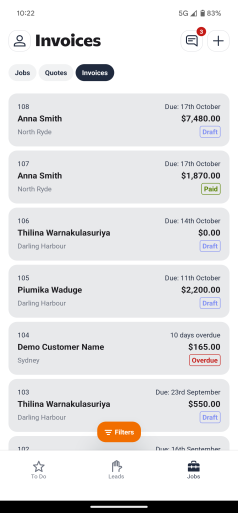
|
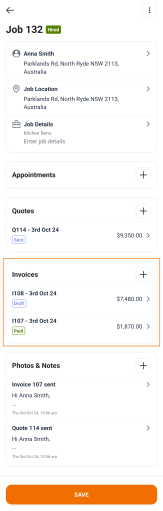
|
You can create an invoice in the following two methods:
-
By selecting New Invoice
 in the Invoices section of a job.
in the Invoices section of a job. -
Opening the Invoices list and selecting New Invoice
 .
.