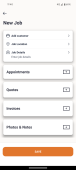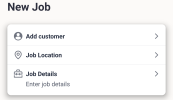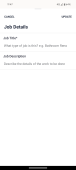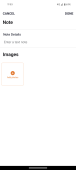Adding a new job manually
To add a job manually to hipages tradiecore, follow the steps given below:
-
Select Jobs
 from the navigation bar.
from the navigation bar. This displays the Jobs list.
-
Select Add
 .
. The New Job screen is displayed.
-
Enter your customer's details by selecting Add customer.
If you are creating a new job manually for an existing customer, use the Search existing customers option to search for and add a customer to the job.
If you are creating a job for a new customer, enter the following information for the customer and select Add New.
-
Name (first and last)
-
Phone number
-
Email address
-
Billing address
-
Source
The Job Location field is automatically filled with the billing address that you entered for the customer. You can change the location if needed by selecting the field and searching for a new address. For more information about adding a customer to hipages tradiecore see Adding customers.
-
-
Select Job Details and enter a Job Title and Job Description.
Note:
The Job Title is a mandatory field. You must specify what type of job you are creating the job for.
-
Select Update to save the information that you entered.
-
If you have scheduled appointments with your customer for the job, enter the details by selecting Appointments
 . For more information see Adding an appointment to a job.
. For more information see Adding an appointment to a job. -
Add a quote to the job by selecting Quotes
 .
. Enter the quote details and send it to your customer by selecting Send, or save the quote by selecting Save.
For more information about creating and adding quotes see Quotes.
Note:
You can add and send your customers multiple quotes for a job. A quote is only considered valid when the customer either approves it or pays the deposit specified on the quote.
-
Add an invoice to the job by selecting Invoices
 . For more information about creating and adding invoices to a job, see Creating a new invoicea.
. For more information about creating and adding invoices to a job, see Creating a new invoicea. -
Select
 in the Photos & Notes section to enter additional information and photo's related to the job. For more information see Adding notes and photos to your job.
in the Photos & Notes section to enter additional information and photo's related to the job. For more information see Adding notes and photos to your job. The New Note screen is displayed.
-
Enter the information you want and select Done.
-
Select Save when you have completed entering information related to the job. This saves the job in hipages tradiecore.