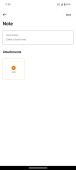Adding notes and photos to your job
To record additional information about a job, such as progress updates, photos, and any other information use the Photos & Notes section. The speed at which you are able to add attachments to a note is dependant on the speed of your network connectivity. If your network connectivity is low or if you do not have network connectivity, adding attachments to a note may take a while.
To add a note or photo's to your job, follow the steps listed here:
-
Open the job that you want to add a note for.
-
To add a new note select
 . The New Note screen is displayed.
. The New Note screen is displayed. -
In the Note section enter the information you want.
-
To add images, select Attachments. A pop-up with two image upload methods is displayed.
-
To take a photo with your camera, select Take A Photo With Camera.
If this is your first time using your camera on hipages tradiecore, a message is displayed asking you to confirm that hipages tradiecore can access your phone camera.
-
To proceed,
If you use an iPhone, select Yes,
If you use an Android phone choose either While using the app or Only this time to proceed.
Your camera app is then launched.
-
Take the photo of the job. It is then added to the Images section of your note.
-
If you have photos of the job already saved on your phone, select Upload An Image. If this is your first time using your photo gallery on hipages tradiecore, a message is displayed asking you to confirm that hipages tradiecore can access your photos.
-
Select the photos that you want to add to your note.
-
When you have completed adding details and photos, select Done to save the note.