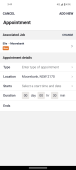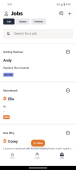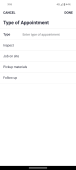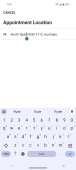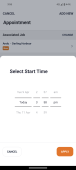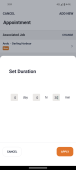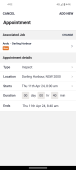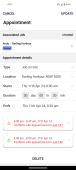Adding an appointment to a job
Follow the steps listed here to add an appointment to a job.
-
In the Appointments section of a job, select
 .
. The Appointment screen is displayed for you to enter details related to the appointment. The screen also displays the name and location of the client associated with the job as well as the status of the job in the Associated Job section.
Alternatively, you can also add appointments directly from the hipages tradiecore calendar. For more information see Viewing your calendar and managing appointments.
-
To change the job associated with the appointment select Change. Then search for or choose the new job you want to associate with the appointment, from the jobs list.
-
Select the Type field to display a list of appointment types.
You can choose the appointment type from the displayed list or enter a custom appointment in the Type field.
-
Select Done to save the appointment type.
-
Enter the address for the appointment in the Location row. If you have associated the appointment with a job, this row is automatically filled in with the address you have entered for your customer.
To change the address, select the row and enter the new address.
-
Select the Starts row to enter the date and time of the appointment.
The Select Start Time pop-up screen is displayed.
-
Use the date and time picker to choose the date and time of the appointment. Then select Apply.
-
Set the duration of the appointment by selecting Duration.
This displays the Set Duration pop-up screen.
-
Enter the number of days, hours, or minutes the appointment is scheduled for and select Apply.
The Ends row is automatically filled in with the ending date and time of the appointment based on the information you entered in the Starts and Duration rows.
-
Select Add New to save the appointment to the job and to add it to your calendar.
-
If needed you can also choose to add the appointment to your device calendar. For more information see Adding appointments to the device calendar.
Note:
If the appointment you are creating conflicts with a prior appointment you have made, a message is shown informing you of the conflict.