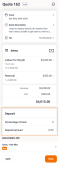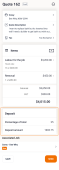Adding deposits to a quote
Deposits give you the option of requesting partial payment of a job from your customer for the approval of a quote.
To add a deposit,
-
Open the quote and go to the Deposit section.
Choose if you want to enter the deposit as a percentage of your quote or a specific amount.
-
If you want to specify a percentage, in the Percentage field enter the percentage of the total you want the customer to pay as a deposit.
-
If you want your customer to pay a specific amount, in the Deposit amount field enter the amount that you want your customer to pay.
Depending on the option that you choose, hipages tradiecore will calculate the corresponding value of the remaining field and show it to you.
E.g.: if you choose to add a deposit percentage, the deposit amount is automatically calculated for you and will be displayed in the Deposit amount field.
-
Select Send to send the quote to the customer or select Save to save the quote. For more information see, Email an invoice or quote to a customer.
The customer will receive an email with a PDF document of the quote as well as the required deposit amount.
It is recommended that you contact the customer to schedule and organise the work once your quote is accepted.
Note:
Deposits can only be added to a quote after you enter all the items that you are quoting for, this is because the deposit amount is calculated based on the total value of all the items that you include in your quote.
To receive payment for a deposit ensure that you send your customer a deposit invoice. The deposit invoice will contain the payment method for the invoice and if you have connected with hipages payments, a digital payment link..