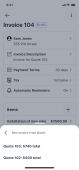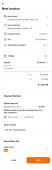Creating a deposit invoice
Deposit invoices help you keep accurate records of the total payments that you have received as well as reconciling your accounts at tax time. They also act as payment receipts for your customers.
Follow the instructions below to create a deposit invoice:
-
Select Jobs
 on the navigation bar. From the jobs list choose the job that you want to create an invoice for.
on the navigation bar. From the jobs list choose the job that you want to create an invoice for. -
In the Invoices section of the job, select Add
 .
. -
Select New Deposit Invoice from the Create invoice list.
A list of quotes that you have created for the job will be displayed.
Note:
The New deposit invoice option is only shown, if the job that you are creating the invoice for has a previously created quote that includes a deposit amount.
-
Select the quote for which you want to create the deposit invoice from the quote list.
A New Invoice will be displayed with all your customer, job, and deposit details pre-filled.
-
Specify the Payment Method and select Send to send the deposit invoice to your customer.
This will save your invoice and display the invoice preview.
Note:
Selecting Save will only save the deposit invoice. Ensure that you carry out Step 5 to proceed with sending the invoice.
-
Select Send via email, on the preview screen to send the deposit invoice to your customer. See Email an invoice or quote to a customer for more information.