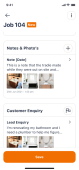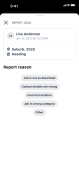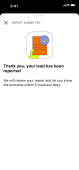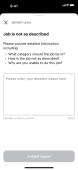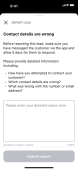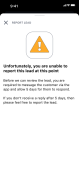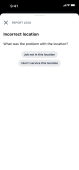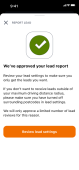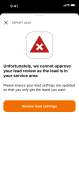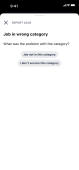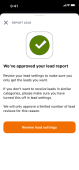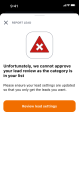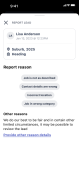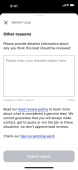Reporting a lead in-app
The lead reporting option in hipages tradiecore lets you report a lead to hipages support. The option of reporting a lead to hipages support is only applicable for 7 days after you accept a lead. Once you report a lead hipages support will review your report and provide a resolution within 5 business days. If your report is considered as valid, hipages will credit the value of the lead back to your lead credit balance.
More information about the lead review process and what is considered a genuine lead, see Lead Review Process.
When reporting a lead you are given several options to select and specify the issue type. These are:
-
Job is not as described
-
Contact details are wrong
-
Incorrect location
-
Job in wrong category
-
Other
Note:
When a is lead report has been submitted the status of the job will automatically change to cancelled, the status of the job can be manually changed if needed. The Lead Information section will also be updated showing the Customer Enquiry along with the reason that has been selected for reporting the lead.
To report a lead follow these steps,

|
You can also watch the video below. |
-
Open the job that you want to raise a report for.
-
Scroll down the job.
-
In the Customer Enquiry section and select the report
 icon.
icon.The Report Lead pop-up is displayed with a list of reasons that you can select for reporting the lead.
-
Select the applicable reason for reporting the lead. See below for information about each category.
Depending on the reason that you select, you will be prompted to specify additional information or the following confirmation message about your lead will be displayed.
Select this option if the lead that you accepted, has been incorrectly described and requires additional work not mentioned in the lead card. When you select this option, the Report Lead pop-up changes to prompt for more information.
In the space provided, enter detailed information about why you selected this option. Such as, why the job description is incorrect, what the job entails, why you are unable to do the job, or what category you think the job should be in.
Select this option if both the phone number and email address are wrong, and the customer has not responded via the Message Centre. When you select this option, the Report Lead pop-up changes to prompt for more information.
Note:
Only use this option if both the phone number and email address are incorrect, and your customer has not responded to your messages in the message centre within 5 days
In the space provided, enter detailed information about the attempts that you have made to contact the customer, including what contact details are incorrect.
If you are attempting to report a lead within 5 days of accepting the lead, you will not be able to proceed and the following message will be displayed.
The status of the job will remain as new in this instance.
Select this option if the location of the lead that you accepted is different to the location specified on the lead information screen. When you select this option, you will be further prompted to specify if the job is not in the specified location or whether you do not service the area of the lead.
If you selected the Job not in this location option, enter detailed information about the actual location of the job or where you expected the job to be located at.
If you selected the I don't service this location option, a confirmation message about your lead report will be displayed and you will be prompted to review and change your lead settings. It is recommended that you turn off the postcodes that you do not want to service and receive leads for, see Changing coverage areas for more information.
Note:
You will only be able to use the I don't service this location option twice. After which you will not be allowed to use this option to report a lead.
If the lead is in a location that you have specified as a service area, after your second attempt at reporting a lead under using this potion, your attempt at reporting the lead will be rejected.
To change your lead settings, select Review lead settings.
Select this option if the lead that you accepted should belong to a different category to the one specified on the lead information screen or if you have received a lead from a category that you do not service. When you select this option, you will be further prompted to specify if the job is not in the specified category or whether you do not service the category.
If you selected the Job not in this category option, enter information about the what you think the actual job category should be, information about what the customer asked to be done, and why you are unable to do the job.
If you selected the I don't service this category option, a confirmation message about your lead report will be displayed and you will be prompted to review and change your lead settings. It is recommended that you turn off the categories that you do not service and do no want to receive leads for, see Changing category preferences for more information.
Note:
You will only be able to use the I don't service this category option twice. After which you will not be allowed to use this option to report a lead.
If the lead is in a category that you have specified as a service preference, after your second attempt at reporting a lead using this option, your attempt at reporting the lead will be rejected. The status of your job will not change.
To change your lead settings, select Review lead settings.
Select this option if none of the previous options are applicable. The Report Lead screen will then display the option to provide reasons for your selection of Other.
Select Provide other reason details. The Other reasons screen is then displayed prompting you to enter details about why you think the lead should be reviewed.
-
Once you have completed entering the required information for the reason that you chose, select Submit report.
This option is only enabled after you enter relevant information into the space provided.
You will also receive confirmation about your lead report in message centre.