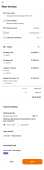Converting a quote to an invoice
To convert a quote to an invoice,
-
Select Jobs
 on the navigation bar.
on the navigation bar. From the jobs list choose the job that you want to create an invoice for.
In the Invoices section of the job, select Add
 .
. -
Select Convert quote to invoice from the Create invoice list.
A list of quotes that you have created for the job will be displayed.
-
Select the quote that you want to convert into an invoice from the quote list. If the quote contains a deposit amount, the deposit amount is displayed next to the quote number.
A New Invoice will be displayed with all your customer, job, and deposit details pre-filled.
-
Similar to Creating a new invoice, you can change the Invoice Details, Payment terms, tax, and Automatic reminder options for the invoice if needed.
The Items section will display all the items that you included in the quote. Any deposit amounts that you have included in the original quote will be shown as a deposit line item with the quote number and the deposit amount will be displayed as a deducted value.
-
Specify your preferred Payment Method and Send the quote to your customer. For more information on sending a quote, see Email an invoice or quote to a customer.