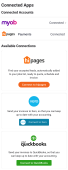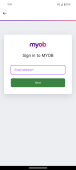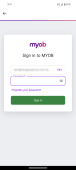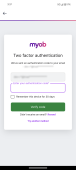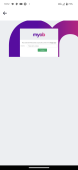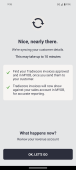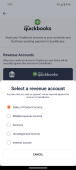Connecting to MYOB
Follow the steps listed here to set up MYOB integration with hipages tradiecore. hipages tradiecore supports full synchronisation with MYOB. Any changes you make to an invoice or customer in MYOB are automatically updated in hipages tradiecore and any changes made in hipages tradiecore will be reflected in MYOB.
Note:
In order to connect to MYOB, you will require a subscription. For information on how to set up a Xero account see https://www.myob.com/au/support.
-
Select Profile
 → Settings & Support → Connected Apps
→ Settings & Support → Connected AppsThe Connected Apps screen is displayed.
-
Select Connect to MYOB.
This will open the MYOB login screen.
-
Enter the email address of your MYOB account and select Next.
-
Enter the password of your MYOB account and select Sign in.
-
For verification, you will be prompted to enter a code sent to you by MYOB. Enter the code and select Verify.
MYOB then displays a screen with all the company files you have.
-
Using the drop-down list, choose the company file that you want to connect with hipages tradiecore and select Continue.
-
Your customer and invoice information will be automatically synchronised between MYOB and hipages tradiecore. This process may take up to 10 minutes. When complete, select Ok, lets go.
-
Once the MYOB sync is successful, select General to set up your Chart of Accounts.
A list of all the accounts that you have set up in MYOB is displayed in a list.
-
Choose the account you want, and select Update.
When MYOB has successfully connected to hipages tradiecore the Connected Apps screen is updated to show your account connection. Your invoices will also be updated to show that they have been sent to MYOB.