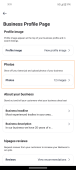Adding and deleting profile photos
The profile photos section lets you exhibit jobs that you have completed successfully by adding photos.
To add photos,
-
Select Profile
 → My Business → Business Profile Page.
→ My Business → Business Profile Page.This displays the Business Profile Page screen.
-
In the Photos section, select Photos.
The photos screen is displayed. Showing you the images that you have added to your profile previously.
-
Select Add photos to upload more images. A pop-up with two image upload methods is displayed.
-
To take a photo with your camera, select Take A Photo With Camera.
If this is your first time using your camera on hipages tradiecore, a message is displayed asking you to confirm that hipages tradiecore can access your phone camera.
-
To proceed,
If you use an iPhone, select Yes,
If you use an Android phone choose either While using the app or Only this time to proceed.
Your camera app is then launched.
-
Take a photo of the job.
It is then added to the Images section of your note.
-
If you have photos of the job already saved on your phone, select Upload An Image. If this is your first time using your photo gallery on hipages tradiecore, a message is displayed asking you to confirm that hipages tradiecore can access your photos.
-
Select the photos that you want to add to your profile.
-
When you have completed adding details and photos, select Done to save the images to your profile.
-
You also have the option to select multiple images to include in your Business Profile, follow the same steps and select the photos you would like to upload.
Note:
The maximum upload size of a photo is 5 MB.
Deleting Photos
To delete photos,
-
Select the photo thumbnail you want to delete.
The photo is then displayed.
-
Select the menu option
 .
. This displays a pop up with the following options:
-
Share Image
-
Save Image
-
Delete Image
-
Make it cover photo
-
-
To delete the image, select Delete Image.
-
Alternatively, you can also do the following:
-
Share image - send the image via other messaging applications on your device
-
Save Image - download and save the image on your device
-