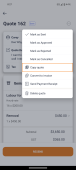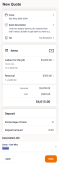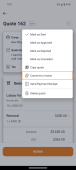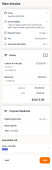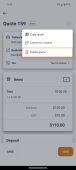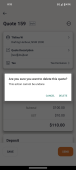Manual quote actions
If required, you can carry out several manual actions on a quote such as copying a quote or changing the status of a quote. The manual actions that you can carry out on a quote depend on the status of the quote. You can do the following manual actions for a quote:
To copy a quote,
To convert a quote into an invoice,
-
Open the quote from the Quotes list or, open the quote from the Quotes section of the job with the quote you want to copy.
-
Select
 and choose Convert to Invoice.
and choose Convert to Invoice. The quote is then converted into a new invoice.
-
Select Send if you want to send the invoice to a customer or select Save to save it as a draft invoice.
A quote can only be deleted if you have not sent it to a customer. Once you send a quote to a customer, it cannot be deleted from hipages tradiecore.
To delete a quote,
-
Open the quote from the Quotes list or, open the quote from the Quotes section of the job with the quote you want to copy.
-
Select
 and choose Delete quote.
and choose Delete quote. You will be asked to confirm if you want to delete the quote.
-
Select Delete to confirm that you want to delete the quote or select Cancel if you do not want to delete the quote.
The status of a quote can change automatically based on customer interaction, such as paying a deposit via digital payments or approving a quote. However, if needed you can also manually change the status of a quote. To change the status of a quote, it has to be sent to a customer first. Quotes in draft status do not have this option.
To change the status of a quote,
-
Open the quote using Quotes list.
-
Select
 and to view a list of quick actions.
and to view a list of quick actions. The available statuses for quotes are:
-
Approved
-
Rejected
-
Cancelled
-
-
Choose the status you want from the list.
If you chose Approved the status of the corresponding job changes to Confirmed. If you choose either Rejected or Cancelled, no changes will happen to the status of the job.